Configuring interfaces
This section covers configuration of front panel interfaces. Interface related functions
are accessed through the interface command. Without the config modifier these
commands are limited to showing the current interface status. With the config
modifier it is possible to change settings on the interface.
All of the commands shown in this section can be entered either on a single line or from within the interface modal state. To enter the modal state for a given interface, simply enter:
admin@EXALINK-HYDRA# config interface ethernet1/1
admin@EXALINK-HYDRA(config-if-et1/1)#
When in the interface modal state, it is possible to omit the config interface ethernet1/1
prefix from commands.
The shortened command int can be used in place of interface end et may be used in place
of ethernet:
admin@EXALINK-HYDRA# config int et1/1
admin@EXALINK-HYDRA(config-if-et1/1)#
Naming conventions
Each QSFP-DD connector on the Cisco Nexus 3550-H Hydra (formerly ExaLINK Hydra) supports up to 8 interfaces at a time. For each vertical
pair of connectors, the top connector will be odd-numbered, the bottom is even numbered. So the leftmost
top connector is connector 1 and the connector below it is connector 2. This means that the first interface on the
first connector can be addressed as ethernet1/1. The first interface on connector 2 may be addressed
as ethernet2/1. It is possible to address multiple interfaces at a time. See the section
on Configuring multiple interfaces for more details.
Interface speed
The Nexus 3550-H supports both 1GbE and 10GbE standards when interfaces are configured in 10g-8x breakout mode.
The speed of an interface should be set such that it matches the speed of the device that is
connected to it. Ensuring that these speeds match will ensure optimal signal recovery.
To configure the speed of an interface, use the speed command as shown:
admin@EXALINK-HYDRA# config interface ethernet1/1 speed 1000
Interface "ethernet1/1" speed set to 1000
The speed is set in megabits per second (Mbps) and can be either 1000 or 10000.
Connectors in 40g-2x mode can only support 40GbE and cannot have their speed configured.
Interface details
Detailed interface statistics are available on all interfaces, and can be accessed with the
show command. For example, to show detailed statistics on interface ethernet1/1:
admin@EXALINK-HYDRA# show interface ethernet1/1
Interface ethernet1/1 is up
Pluggable transceiver detected
Speed is 1000 Mbps (1000/10000 Mbps supported)
Tapping from ethernet2/1 input
Link generation is disabled
Link flap counter is 6
Rx counters
0 input frames 0 bytes
0 unicast frames 0 multicast frames 0 broadcast frames
0 runt frames 0 error frames
0 64B frames 0 65-127B frames 0 128-255B frames
0 256-511B frames 0 512-1023B frames 0 1025-1518B frames
0 1519-1522B frames
0 Rx pause
Tx counters
0 output frames 0 bytes
0 unicast frames 0 multicast frames 0 broadcast frames
0 error frames
0 64B frames 0 65-127B frames 0 128-255B frames
0 256-511B frames 0 512-1023B frames 0 1025-1518B frames
0 1519-1522B frames
In the printout above the following statistics are present:
- The link status of the interface
- The status of whether a transceiver is currently detected
- The
speedfield shows the currently configured interface speed. - The source of L1 traffic for this interface
- The current
link generationsetting. Link flap counterrepresents the amount of times link status has changed.- Frame statistics for both Rx and Tx counters.
If the interface is part of any Layer 1 objects, those will be listed here. For example,
if a patch is created between ethernet1/1 and ethernet1/2:
admin@EXALINK-HYDRA# show interface ethernet1/1
Interface ethernet1/1 is down
Pluggable transceiver detected
Speed is 1000 Mbps (1000/10000 Mbps supported)
Patched to ethernet1/2
Link generation is disabled
Link flap counter is 7
...
Interface overview
In addition to the detailed output available for all interfaces, an overview can be obtained
using the generic show interface brief command without specifying an interface. This command will
show a summary of all interfaces in the device along with its current status.
admin@EXALINK-HYDRA# show interface brief
Interface Status Transceiver Speed
--------- ------ ----------- -----
et1/1 down QSFP-DD 1000
et1/2 down QSFP-DD 10000
et1/3 up QSFP-DD 10000
et1/4 up QSFP-DD 10000
et1/5 up QSFP-DD 10000
et1/6 up QSFP-DD 10000
et1/7 up QSFP-DD 10000
et1/8 up QSFP-DD 10000
et2/1 down -- 10000
et2/2 down -- 10000
...
Interface description list
To show the descriptions of all interfaces, use the show interface description command, as follows:
admin@hydra1# sh interface description
Interface Speed Description
--------- ----- -----------
et1/1 10000 Hello I am the description for interface eth1/1
et1/2 10000 Another description
et1/3 10000 Yet another
et1/4 10000 --
et1/5 10000 --
et1/6 10000 --
...
Simulated Link Generation
The Nexus 3550-H is configured by default to transmit link (Ethernet idle patterns) out of each interface if there is no source of traffic defined, so that the remote end detects link and will bring their interfaces up. The image below shows a tap of market data coming into interface ethernet1/1, and the link generator on ethernet1/1 is enabled. This means the device connected to interface ethernet1/1 will detect the link as being up irrespective of what happens to the connections on interfaces ethernet1/6-8.
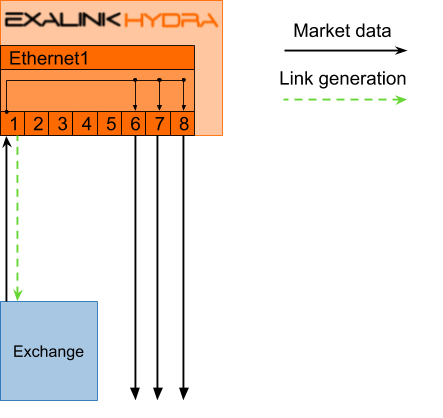
Link generation in use along with taps
Breakout modes
As the Nexus 3550-H uses QSFP-DD connectors, interfaces on the Nexus 3550-H support two breakout modes. 10g-8x is the default and 40g-2x is also supported. As their names imply, these modes will determine the amount of interfaces available on a connector and the Ethernet standard they support. This setting can be changed per connector:
admin@EXALINK-HYDRA# configure interface breakout ethernet2 map 40g-2x
Configured interface "ethernet2" for breakout mode 40g-2x
admin@EXALINK-HYDRA# show interface ethernet2/*
Interface ethernet2/1 is down
Speed is 40000 Mbps
Link generation is enabled
Link flap counter is 0
Interface ethernet2/2 is down
Speed is 40000 Mbps
Link generation is enabled
Link flap counter is 0
Configuring multiple interfaces
Given that the Nexus 3550-H can have as many as 160 interfaces, an extensive multi-interface addressing syntax has been added to the CLI. There are two kinds of selection methods available, range selectors and Unix style command line wildcards.
Selecting a range of interfaces
The interface selection syntax supports selecting a range of interfaces delineated by the - character.
admin@EXALINK-HYDRA# show interface ethernet1/1-4 brief
Interface Status Transceiver Speed
--------- ------ ----------- -----
et1/1 up QSFP-DD 10000
et1/2 up QSFP-DD 10000
et1/3 up QSFP-DD 10000
et1/4 up QSFP-DD 10000
A specific range of interfaces may be selected by using the , character.
admin@EXALINK-HYDRA# show interface ethernet1/1,3,5 brief
Interface Status Transceiver Speed
--------- ------ ----------- -----
et1/1 up QSFP-DD 10000
et1/3 up QSFP-DD 10000
et1/5 up QSFP-DD 10000
Selecting over a range of interfaces
It is possible to select interfaces across multiple physical connectors using the - character.
admin@EXALINK-HYDRA# show interface ethernet1-3/1 brief
Interface Status Transceiver Speed
--------- ------ ----------- -----
et1/1 up QSFP-DD 10000
et2/1 down -- 10000
et3/1 down -- 10000
The , character can also be used in this way.
admin@EXALINK-HYDRA# show interface ethernet1,2,4,8/1 brief
Interface Status Transceiver Speed
--------- ------ ----------- -----
et1/1 up QSFP-DD 10000
et2/1 down -- 10000
et4/1 down -- 10000
et8/1 down -- 10000
Combining connector/interface range selectors
Range selectors can be combined to select interfaces across multiple physical connectors, for example:
admin@EXALINK-HYDRA# show interface ethernet1-4/5,6 brief
Interface Status Transceiver Speed
--------- ------ ----------- -----
et1/5 up QSFP-DD 10000
et1/6 up QSFP-DD 10000
et2/5 down -- 10000
et2/6 down -- 10000
et3/5 down -- 10000
et3/6 down -- 10000
et4/5 down -- 10000
et4/6 down -- 10000
Using Unix style wildcards
Wildcard selectors that are used in Unix style command lines are also available for interface selection. For example,
the wildcard character * can be used to select all interfaces on a connector.
admin@EXALINK-HYDRA# show interface ethernet1/* brief
Interface Status Transceiver Speed
--------- ------ ----------- -----
et1/1 up QSFP-DD 10000
et1/2 up QSFP-DD 10000
et1/3 up QSFP-DD 10000
et1/4 up QSFP-DD 10000
et1/5 up QSFP-DD 10000
et1/6 up QSFP-DD 10000
et1/7 up QSFP-DD 10000
et1/8 up QSFP-DD 10000
This page was last updated on Feb-18-2021.