Patches and Taps
Patches and taps expose the ultra low latency layer 1 functionality of the Cisco Nexus 3550-F Fusion (formerly ExaLINK Fusion). Ports that are members of patch or tap objects have a low and deterministic port to port latency of under 5ns with virtually no jitter.
Patches are useful for creating bidirectional connections between two devices connected to the Nexus 3550-F. They can be used as an alternative to directly connecting two devices together, in cases where remote reconfiguration and patching is desired.
Taps are analogous to optical taps but with several advantages. Optical taps suffer from reduced output power and signal integrity issues as more tap outputs are introduced. Since the Nexus 3550-F incorporates advanced clock and data recovery circuitry on all inputs along with electronic drivers on all outputs, it is possible to tap one input to a large number of outputs. For example, a single input can be replicated up to 47 times with no loss of signal integrity and with no latency penalty.
Note: that as patches and taps operate at layer 1 only, rate conversion between different speeds is not possible using these objects. Data will not flow successfully between ports of differing line rates using patch or tap objects.
Patching
Two ports can be connected together at the physical layer by creating a patch
object. To create a patch object, first enter config mode, then use the patch
command as shown:
admin@N3550-F(config)> patch A1 B3
Patch created between port "A1" and port "B3"
A layer 1, physical connection has now been created between port A1 and B3. The port to port latency in this configuration will be under 5ns.
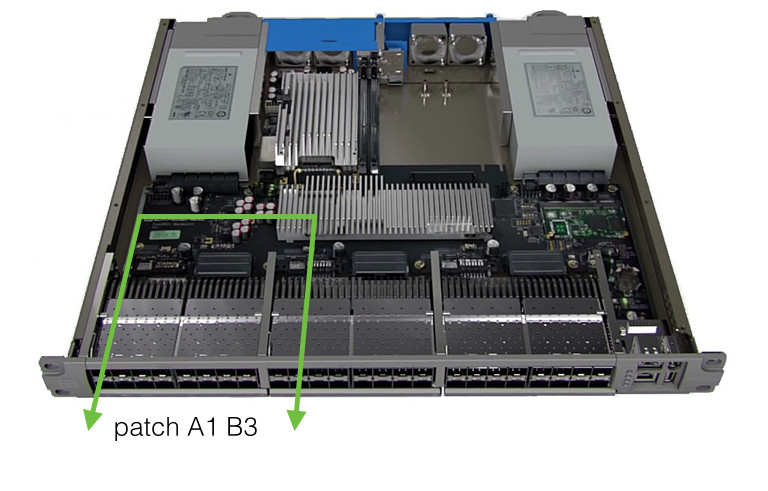
Patching port A1 to port B3
To remove an existing patch, use the no form of the patch command.
For example, to remove the patch we created above:
admin@N3550-F(config)> no patch A1 A2
Patch deleted between port "A1" and port "A2"
Note: that tab completion can be used on the port numbers. This is especially useful when specifying the second port in a patch to be removed, as the command line interface will resolve the second port automatically.
Setting up a tap
A tap object is analogous to an optical tap. Within the Nexus 3550-F, tapping is performed electronically, which has a number of benefits when compared with optical taps whilst providing the same low and deterministic latency.
By default, tap objects replicate data received on a source port to an output
port. This default is useful for a number of situations, including replication
of market data to multiple hosts. To tap one port to another port, enter config
mode and use the tap command to create a tap object:
admin@N3550-F(config)> tap A1 A2
Added input tap on port "A1", send to port "A2"
An input can be tapped to any number of outputs. To create multiple taps with one command, use a range specifier. As an example, to replicate any traffic received on port A1 out A10, A11, and A12, use:
admin@N3550-F> config tap A1 A10-A12
Added input tap on port "A1", send to port "A10"
Added input tap on port "A1", send to port "A11"
Added input tap on port "A1", send to port "A12"
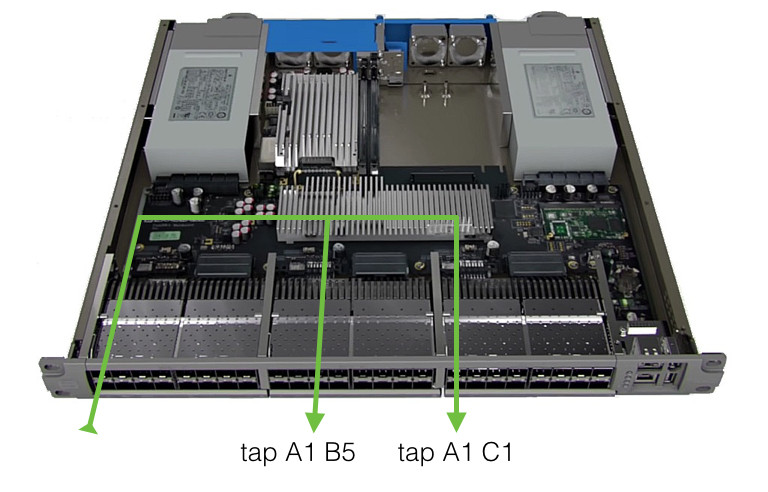
Tapping one port to multiple outputs
Sometimes it is necessary to tap the data that is transmitted out of a given
port, as opposed to data received on that port. One potential application is to
replicate data sent to an exchange out of a logging port. To configure an output
tap, simply add the output modifier to the tap command:
admin@N3550-F(config)> tap output A1 A2
Added output tap on port "A1", send to port "A2"
To remove any tap use the no form of the tap command:
admin@N3550-F(config)> no tap A1 A2
Removed input tap on port "A1", send to port "A2"
Similarly, for an output tap:
admin@N3550-F(config)> no tap output A1 A2
Removed output tap on port "A1", send to port "A2"
This page was last updated on Feb-19-2021.